
AutoCAD -The Importance of Xref Paths
One of the most common issues that I see with clients, involves the dreaded “Unresolved External Reference” error.
AUTOCAD

AutoCAD can sometimes seem to throw out new problems daily; especially if you’re new to it. Nothing can be quite as frustrating as when you open up your lovingly created drawing on a different computer and it just… doesn’t work.
One of the most common issues that I see with clients, involves the dreaded “Unresolved External Reference” error.
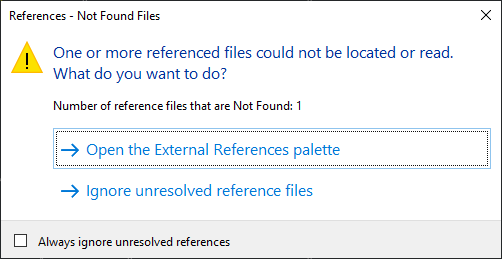
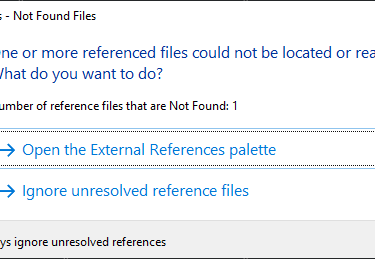
This error pops up whenever AutoCAD cannot find an xref. Maybe it was deleted by accident, maybe it was never sent to you, maybe someone renamed it over the weekend. The typical issues aren’t super hard to figure out. What CAN be hard to figure out, is when the error doesn’t happen on your workstation, but does happen on someone else’s.
It can make using External References in your organization frustrating, and may make you avoid them all together.
Which is a shame, because Xref’s are awesome!
This happens because of a misuse of your External Reference file paths. That long string of text that comes before the filename itself.

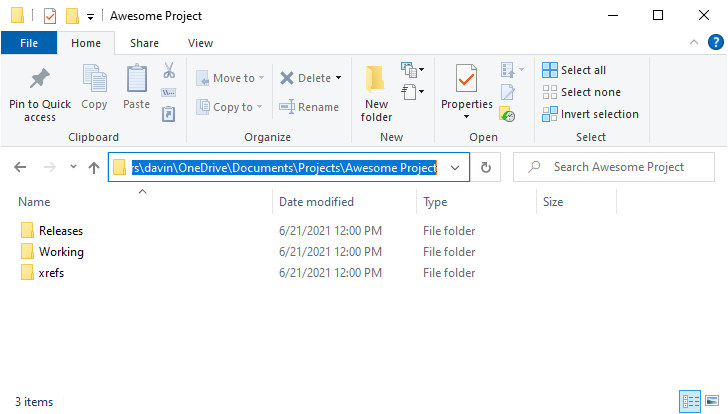
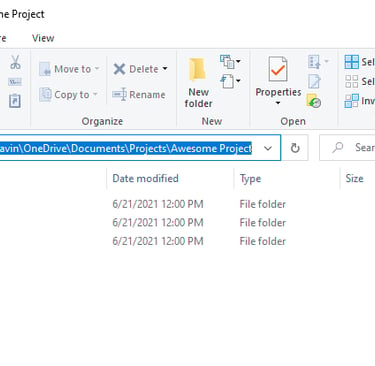
On my own computer, all of my wonderful External References will be found. Everything will work nicely, and peace will reign in the land. Until I try to send my project to someone else… (insert random battle noises)
Let’s say that I have a Project folder on my own hard drive, in my own Documents folder.
The Problem

When you attach an Xref to your drawing, you are given a choice about how you want AutoCAD to find the file.
A Full Path, a Relative Path, and No Path.
A Full Path is the default path option (in certain circumstances) and is just the worst. A full path means that AutoCAD is not only looking for the name of the file – it’s also looking for the folder the file is in. Actually, it’s looking for every. single. folder. it is in. Which when you think about it, is so unlikely to exist between two people’s computers as to be practically impossible.
Perhaps, somewhere in this world, there is another Davin. And that Davin also keeps his or her projects in the C:UsersDavinOneDriveDocumentsProjects folder. And that Davin unzips the project in the exact same folder name. This is literally the only way that another person can open my Full Path defined drawing, and have it work. Whoops!
When you attach your External Reference, you have a choice to choose No Path. This means that rather than saving C:UsersDavinOneDriveDocumentsProjectsAwesome Projectmade_up_name.dwg as the name of your Xref, it only saves made_up_name.dwg. Hooray! All problems solved forever and ever!
Unless of course, you save your External References in their own folder. Like how we recommend you setup large projects in our class AutoCAD for Intermediate Users. Then of course, it breaks. Whoops again!
Path Choices

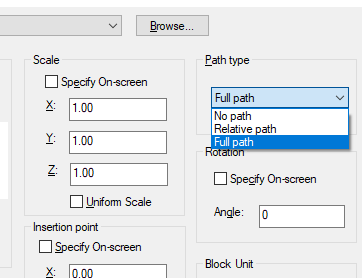
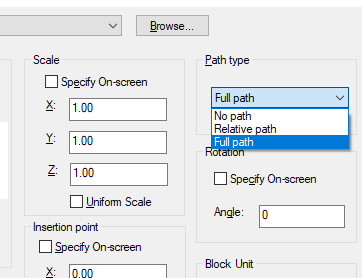
Relative Path doesn’t kick out the whole path – just the part that both your drawing, and the External Reference have in common. But before you can use the Relative Path option, you have to satisfy a few requirements.
The Host Drawing and External Reference must be on the same Hard Drive Partition (ie. both need to be on the C: drive)
The Host Drawing must be Saved (Your drawing needs to know where it lives)
That’s actually it, this third option isn’t needed (Neither is this!)
Let’s compare how the two types look in AutoCAD.
The best solution is to use Relative Path.
The Solution
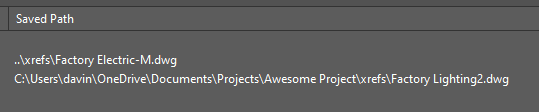
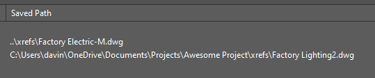
Both of these attached Xref’s are in the same folder (the xrefs folder). The top Xref is attached using a relative path. It it telling AutoCAD – go up one folder, go into the xrefs folder, and open this file. Anyone can take this Project folder, copy all the contents anywhere else, and it will still know to – go up one folder, go into the xrefs folder, and open this file.
This is also important when storing projects on a company server. You may be mapping your CAD server to the X: drive, while Bob (two cubicles down) maps it to the S: drive on his computer. Using full path, neither of you can autoload your xrefs. Using relative path, neither of you will have any problems at all!


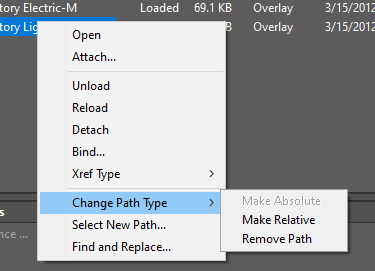
Got anymore questions? Let us know!
If you already have a few Xref’s setup, you can easily change to relative path if the xref is already loaded. Just right click on the problematic Xref, and choose Change Path Type. Problem solved!
Fixing Existing Xrefs

