
AutoCAD 2023 - Block Palette Library Not Found Fix
If you are creating your library now, go ahead and use the Block Palette library tab. It works great! Except when it breaks. Like it has now.
AUTOCAD

My post content
The AutoCAD block palette was introduced several years ago, and in the last release or two has finally matured to the point that I now recommend it for all companies looking to standardize their block libraries.
Previously, I had always recommended using Tool Palettes. If you’re currently using Tool Palettes, I don’t see any reason to transition – especially if you have commands in your Tool Palette. The block palette does NOT allow commands to be placed in them. But if you are creating your library now, go ahead and use the Block Palette library tab. It works great!
Except when it breaks. Like it has now.
In the last month or so, an error may pop up when trying to use the Library tab.
According to Autodesk, the bug is caused by recent update in the Microsoft Edge browser. The fix is easy to implement, but is pretty atypical for AutoCAD bugs. It requires using the Registry Editor which can make some people nervous. But it definitely works, and is good to be aware of!
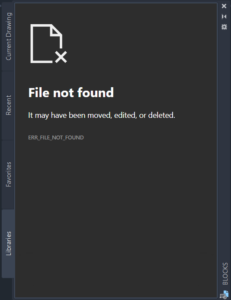
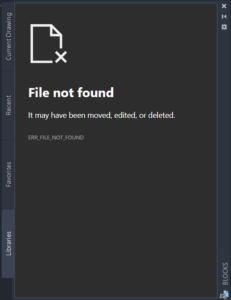

Using the Windows search bar, start typing “Registry” until you see the Registry Editor link in the search results, and click on it. Click “YES” on the “Do you want this app to make changes to your device” pop up.
You are going to browse to – ComputerHKEY_LOCAL_MACHINESOFTWAREAutodeskAutoCADR24.2ACAD-6101.
(Please note that the R24.2 folder is valid for AutoCAD 2023 and may be slightly different depending on your version and/or installed service pack)
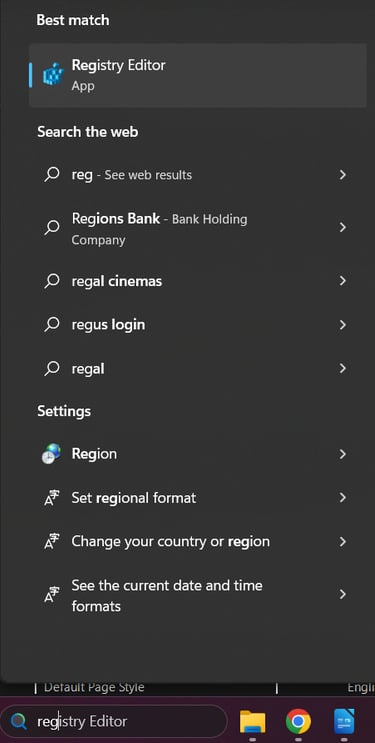
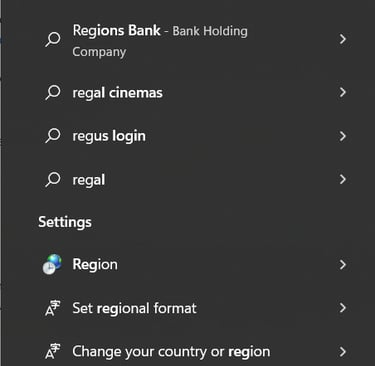
The Registry Editor
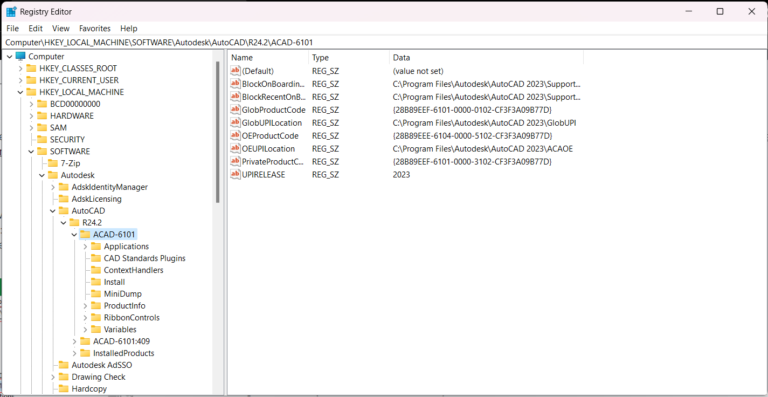
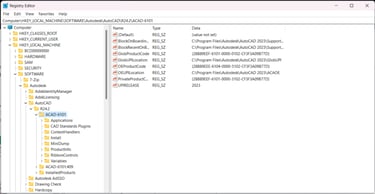
From here, we are going to edit two registry values. We are going to add “file:///” (not including the quotes!) to the beginning of BlockOnBoardingFolder and BlockRecentOnBoardingFolder.
Just double click on each entry, and add the needed text.
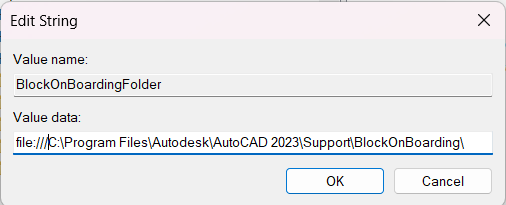
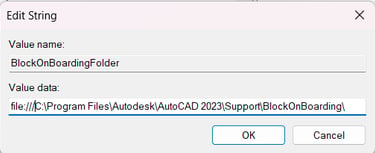
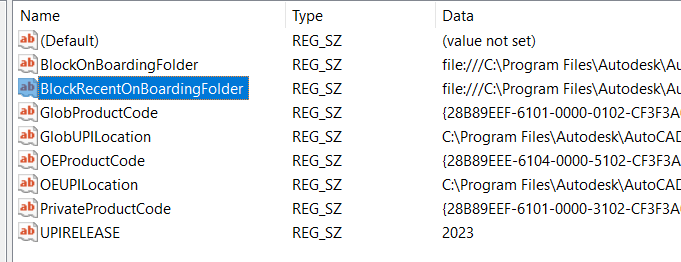
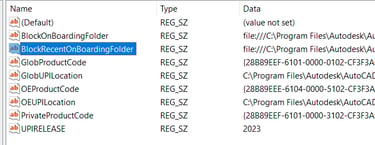
Once you’re done, double check everything is correct, and close the Registry Editor. You can restart AutoCAD and everything should work just as expected!

Whenever you are editing the Registry, it’s very important to only make the changes that have been specified, otherwise it is quite possible to bork Windows. While this change is safe if you change the correct entries, its never a bad idea to backup the Registry before you make changes. Simply choose export from the File menu in the Registry Editor before you make your changes. I didn’t, because I have nerves of steel… and have done this on dozens of computers at this point and I’m now confident it works without issue.
If this article helped you out, share it with others; so you don’t have to fix it for them!
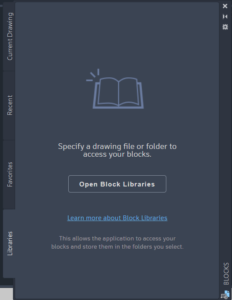
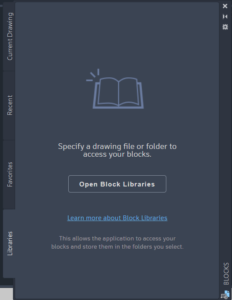
Some Notes On Safely Editing the Registry

